Stream Pre-Recorded Data
Follow these steps to playback recorded data through the MNE Rt Server to MNE Scan.
- Navigate to the
FiffSimulation.cfgfile in your MNE-CPP install directory, e.g.,mne-cpp\bin\resources\mne_rt_server_plugins\FiffSimulation.cfg. - Open the
FiffSimulation.cfgwith a text editor and insert the path and file name of the fif file which you want to stream. For example:simFile = ./MNE-sample-data/MEG/sample/ernoise_raw.fif - Save and close the
FiffSimulation.cfgfile - Start the mne_rt_server
mne-cpp\bin\mne_rt_server - Start MNE Scan
mne-cpp\bin\mne_scan - Select the
FiffSimulatorplug-in and place it on the plug-in scene. Make sure to delete all other plug-ins on the stage.
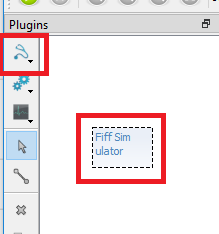
- Click on the
FiffSimulatorplug-in and select theConnectiontab. If you have started themne_rt_serveron your local machine, use IP127.0.0.1and pressConnect. The status should change toConnected. - Click on the
FiffSimulatorplug-in and select thePreferencestab. We recommend to use the same block size as the sampling frequency. This way the data will be refreshed every second.
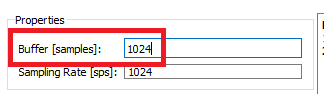
- Press the green play button in the left upper corner.
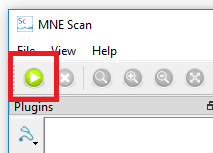
- If you click on the
FiffSimulatorplug-in you should now see the real-time data display.